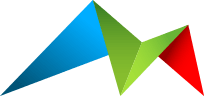How it works
Configuring Feedamic 3 is super easy via Statamic's Control Panel. This makes it easier than ever to add and configure your feeds, even after your site has been deployed.
Field cascades
Not every Blueprint in your site will always use the same fields - based on your configuration some options may not be shown in certain circumstances.
Instead of having a hard fail, or only allowing you to pick a single field, Feedamic has the idea of field cascades.
For a specific field - such as "Title" - you can set an ordered list of field handles to use. Perhaps something like:
Heading
Title
When creating the Title for a Feedamic Entry, Feedamic will start at the top of your list, and work down until it finds a value. In the above example, if the Heading field is empty, Feedamic will then try the Title.
Field cascades apply to:
Title
Summary
Content
Image
Defaults
Your Feedamic configuration requires that you set some Defaults. These allow you to set Feedamic's base configuration once, and then all of your feeds can inherit these defaults if you want.
You're able to set defaults for:
Field cascades for
Title
Summary
Content
Image
Enabling Image in Summary
Image width and height
Fallback Author Name and Email
Advanced Author to an Entry, User or fields in your Blueprint
Copyright
For many use cases, the models can just stay as their defaults: they're all included with Feedamic 3 to get you up and running with ease. But for power users, you will use these models to extend Feedamic 3.
Learn more about Feedamic Defaults.
Feeds
You can add as many Feeds as you need, and customise its behaviour and output to meet your site's requirements.
And for multi-site setups, select which sites your feed should be configured for.
For advanced users, you can also choose to use the default field mappings (that you set above), or override or disable options for each specific feed.
This allows you to have different field mappings for different feeds that may better suit your Blueprints.
You're also able to choose your filtering options for Collections, Taxonomies and a Scope, plus limit the number of results returned.
Learn more about Feed configuration.