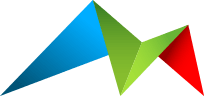Reading in the Control Panel
Logger for Statamic will appear under Tools > Utilities in the Statamic Control Panel. You'll need appropriate permission to see the Utility.
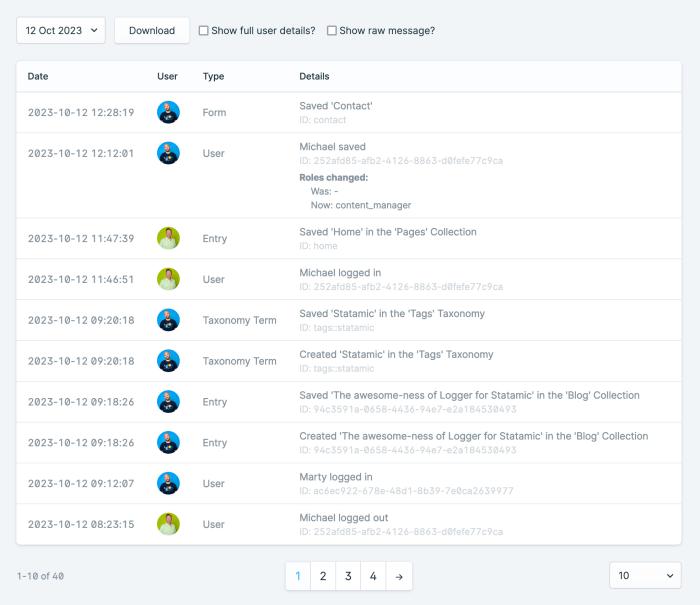
Daily logs
Use the dropdown to select a day's log to view.
The view will automatically update, with the most recent entry first.
This listing is paginated - and you can adjust the number of entries per page at the bottom of the table.
Logs will automatically be removed based on your configured retention policy.
Users
The user's initials and current avatar will be shown in the log - this can include Gravatar if you've configured your site to use avatars from there.
Logger for Statamic stores three pieces of information about the user performing the action:
ID
Name at the time of the action
class of the user (such as
\Statamic\Auth\File\Useror\Statamic\Auth\Eloquent\User- or your own User class if your site has done that)
These details are stored permanently within the log, so that the information as-it-was at that moment in time can be presented.
The avatar, however, is loaded at render-time based on the class of the user. This means the avatar will always be their current avatar, even if it was added, removed or changed since the log was made.
If your user class is not a File or Eloquent class, your class will need an avatar method to function. Refer to Statamic's HasAvatar trait for more details.
Full user details
By default, only the avatar/initials will be shown.
Select the Show full user details? checkbox to expand to include the avatar, name and user ID for each log entry.
Raw messages
The message displayed is the human-friendly rendered Blade interpretation of the log entry's message.
There may be times where you want to see the raw message - basically a dump of the entire log entry message. Select the Show raw message? checkbox to view the human-friendly version and a formatted dump of the message data.
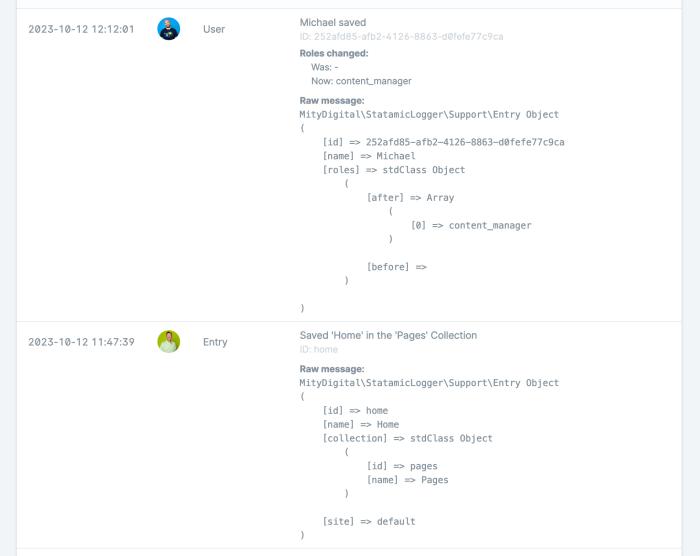
This can be useful when supplementing data or writing your own listeners to make sure the right details are being stored in the log.
Download
Clicking the Download button will download the selected day's current logs. This is a straight download of the log file - no fancy processing or templating takes place with this version of the log.