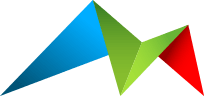Upgrade
You can upgrade TinyMCE Cloud using composer - it's as easy as that.
For major versions, you will need to manually increment version numbers as these may include breaking changes and may need some additional changes to your code.
3.x to 4.x New
This upgrade requires Statamic 6, and drops support for all earlier versions of Statamic.
Update the following dependencies in your site's composer.json file:
mitydigital/statamic-tinymce-cloudto^4.0
Check that your config file is moved from content to resources/addons (the update process will try to do this), and update any git-related settings you may have for this file.
2.x to 3.x New
TinyMCE Cloud 3.x adds support for Statamic 5, but also drops support for Statamic 3.3.
Update the following dependencies in your site's composer.json file:
mitydigital/statamic-tinymce-cloudto^3.0
2.0 to 2.1
The validation around your TinyMCE Configuration has been changed from strict JSON to YAML.
You shouldn't need to make any changes - but if you encounter issues with your configuration you may like to run your configuration through a strict validator, such as JSON Lint.
Some language strings have also been added and updated, in case you have overridden any of these.
2.0.0 to v2.0.1
The config file has a new home in config/statamic-tinymce-cloud.php. The upgrade process will try to move your v2.0.0 config file to the new location. Check the console after the upgrade for any notices.
from 1.x
v2.x is a major upgrade from v1.x.
What's changed:
Configuration setup and use is completely
Support for the "Cloud Channel" editor config option
Permission has been added
Support for Statamic 3.3+ only
Upgrading is simple - but given the changes are rather large, work through these steps one-by-one.
1. Make a manual copy of any TinyMCE Configurations
In v1.x, configurations were stored with each fieldtype instance. v2.x now stores configuration centrally, and gets referenced by each fieldtype.
Before you do anything, go through your Blueprints and make a note of your TinyMCE configurations used. You'll need these after you upgrade, and going through before you upgrade just helps not lose anything.
2. Update your composer.json file
Update to v2.x by updating your composer.json file, and running composer update.
1# Before:2"mitydigital/tinymce-cloud": "^1.0",3 4# After:5"mitydigital/tinymce-cloud": "^2.0",3. Set TinyMCE Cloud Configuration
In Statamic, under Tools, go to TinyMCE Cloud.
Set your preferred Cloud Channel, and create your Configuration sets. Read the configuration section for more details on the new Configuration setup.
Here you'll use the configurations you manually made note of from step 1. Aren't you glad you make a copy now?
4. Update your TinyMCE Cloud fieldtype instances
Edit each Blueprint where you're using a TinyMCE Cloud fieldtype, and edit its configuration. From your list of Configuration Options, select the configuration you want to use for that instance, and Save.
Optional: If you like to keep things clean, you may want to manually edit each Blueprint yaml file and remove the init property from the v1.x version of the addon. It's no longer used in v2.x, and won't cause harm if it is left there, but for cleanliness, you may want to remove it.
5. Optional: Update Roles
If you want to restrict access to the TinyMCE Cloud configuration view, you can update your roles to add/remove the "View TinyMCE Cloud configuration" permission.
Phew, done all that? You're now good to go.